¶ PVYbackup | Getting started
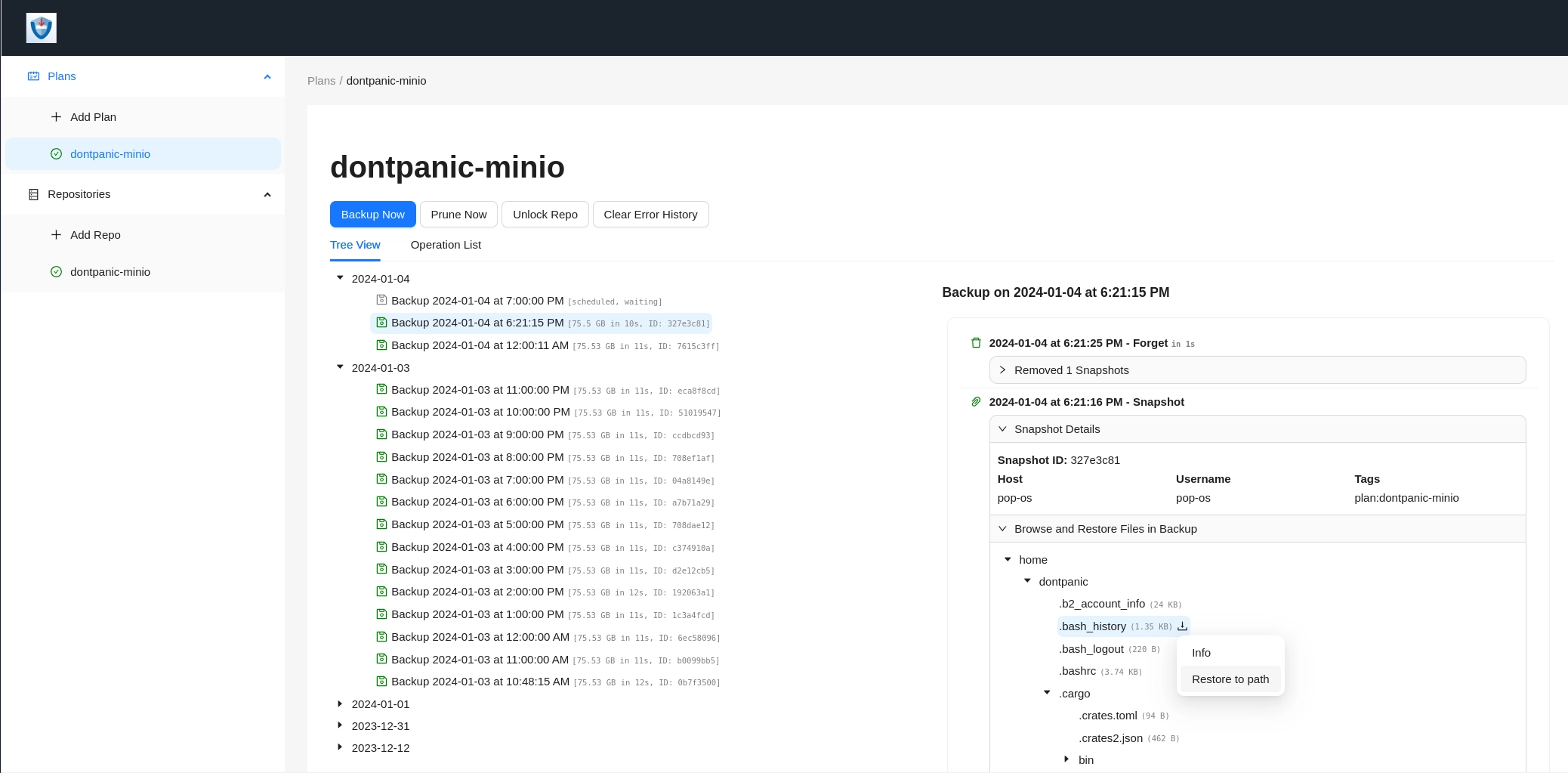
¶ Do you have a Backup ?
A question often heard, and often being answered with: "Wooh, good question, I am not sure, actually, I think not…"
There are many Backup Solutions out there. And many are really excellent. But since technologies evolved in todays Business and Deployment Environments, these Backup Solutions stays in the Status Quo of the year 2000 by one hand, by the other hand, they are often complicated to configure, and mostly address either your End User Devices, your Servers and then its done. Or you need to schedule your Backups, pausing a Docker, perform a Backup/Snapshot and resume the Docker Container, which leads to regulary unwanted Service Interuptions.
¶ A comprehensive solution for continuity
PVYbackup does not invent the Wheel of Backups from scratch, but we streamline and unify with our Backup Solution several key points. PVYbackup is a one Stop Solution for:
- Enduser Devices such as Desktops, Notebooks, Chromebooks.
- Baremetal Server
- Virtualized Server (any KVM/Qemu/qwo2, VMware)
- RasberryPi
- LXC Container
- Docker Container
- Docker Volumes (while it’s running)
- Docker Database (while it’s running)
and it works for all Operating Systems such as
- Apple macOS
- Windows 10/11
- Windows embedded
- Linux Debian
- Linux Rhel
- Solaris
- FreeBSD
and in conjunction with PVYfiles and PVYphotos as well for
- iOS
- Android
to get your Data automatically snaphotted, backuped in the way you want.
¶ A mix out of the Best ones
We took two Open Source Solution, which are both top notch:
- Restic
- RClone
mixed them together in a smart way to get the most from both out for PVYbackup Users. And we made some ease of use Backup Apps, which addresses the need in current ages, both in terms of taking the complexitity but also addresses the requirement in today DevOps world: Taking continously snapshots of running Docker Containers, whithout the need to stop them first, to perform a backup and start them again. No Service Interuption.
Then we made a nice Web UI, which is your Console to Orchestrate your Devices, Docker Containers and Servers you want to Backup or Snapshot. Or in Worst Case: Restore. Even just a single config file or deleted Photo you can particular restore and push it back where it once was.
We wanted especially for Small to Medium Size Organisations and for Consumer to built a unified solution, they can configure and manage without the complexity or the need to opt-in for different Backup Solutins.
¶ The Freedom to Store your encrypted Backups where ever you want
The strong unbreakable Encryption combined with the highest compression rate from Restic allows you to store your backups where ever you want, where RClone functionality let you manage the Location Diversification, such as a 3-2-1 Strategies with little to no efforts.
- All Restic Commands and Paramters stay intact
- All Rclone Commands and Parameters stay intact
- An Web UI to orchestrate, control and restore your backups
- Docker Agents, for your DockerSwarm oder simple Dockerhosts, to make continiously snapshots or backups of your running databases and Docker Volumes.
¶ Built-in Backup Destinations
For PVY@Home and PVY@Office Appliance Users, PVYbackup is built-in to utilize your Plug & Play expandable NVME2e CEPH Storage. You can add any other Destination such as a local NAS, SFTP/SCP Destination of your choice, either to perform a Backup straight there, or rotate recent snapshot over there, where the latest one stay local.
Following Hosting Backup Provider Templates are built-in:
- Hetzner
- Amazon S3
- Strato
- 1&1
- OHVS
- Digital Ocean
- GoDaddy
- PVY@Cloud own Swiss Datacenter
- PVY@Home
- PVY@Office
- Minio S3
You can add as many local or remote Backup Locations as you like, and also define for each of your Backup Plan, how you like to utilize them, which retention policy applies and so one. You can also utilise any S3 Bucket on any Server as additional Backup Destination.
¶ Clients and Docker Agents
Each Backup Plan you create is a kind of a Profile. And you define for each of the Profile what you exactly whant. Also how many Versions you want to keep of snapshots, backups and so one.
Each Profile can several different Source for your Backup. You can add them as Folder also from connected USB Disks or NAS Storage Systems, mounted to your Device. You can define ignores on certain filetypes, such as meta data changes, or focus only on Images, or Code.
¶ Desktop Clients
For Desktop and Notebooks, a simple Desktop App is avalable, which let you choose a Volume, a Folder to Backup and a Destination, where to Backup.
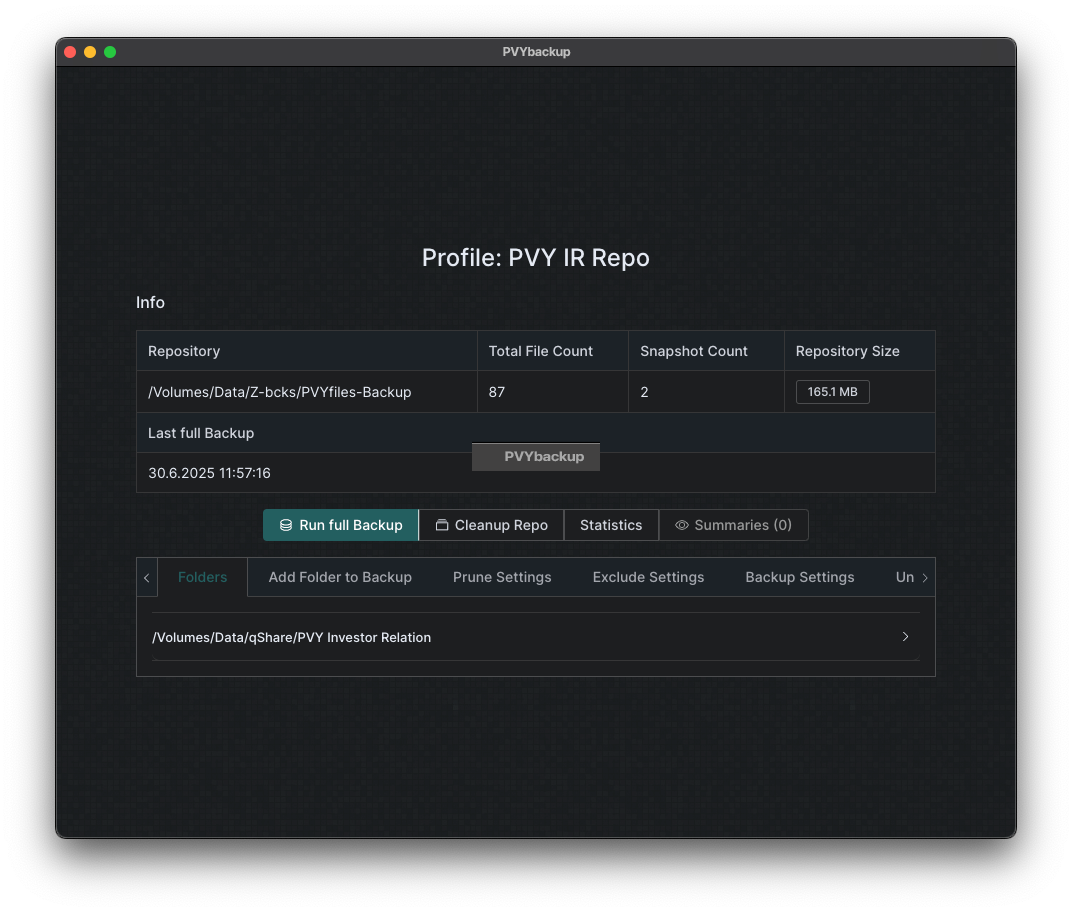
FS Shadow Services are being supported in Case you have Windows SMB Server and Simple Settings such exclude Filetypes, or ignore certain Filechanges can be set in the UI.
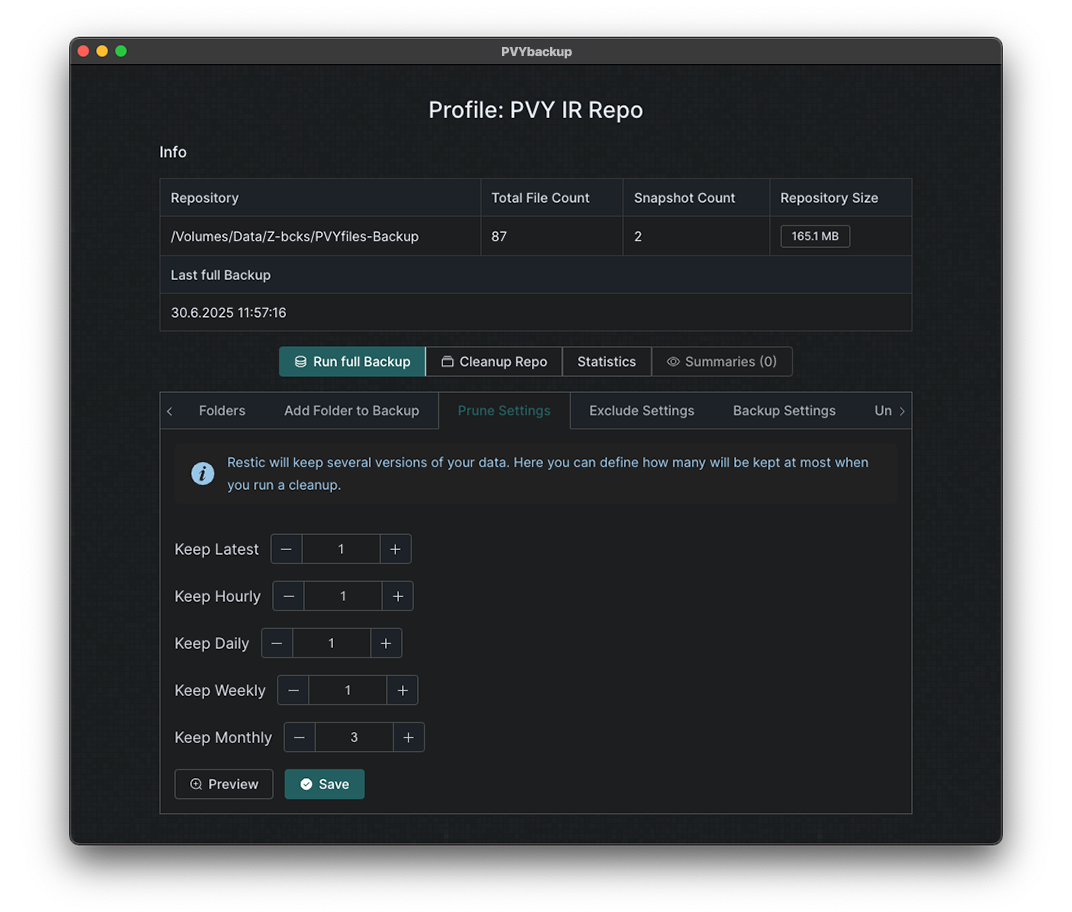
On The PVYbackup Web UI, you see your performed Backups, and you can also trigger actions such as a Single File Restore from there, or rotate a local backup to an Online Backup Storage, to keep your local fast storage mainained. And yes, you can automate this with a Retention Policiy in the PVYbackup Web UI.
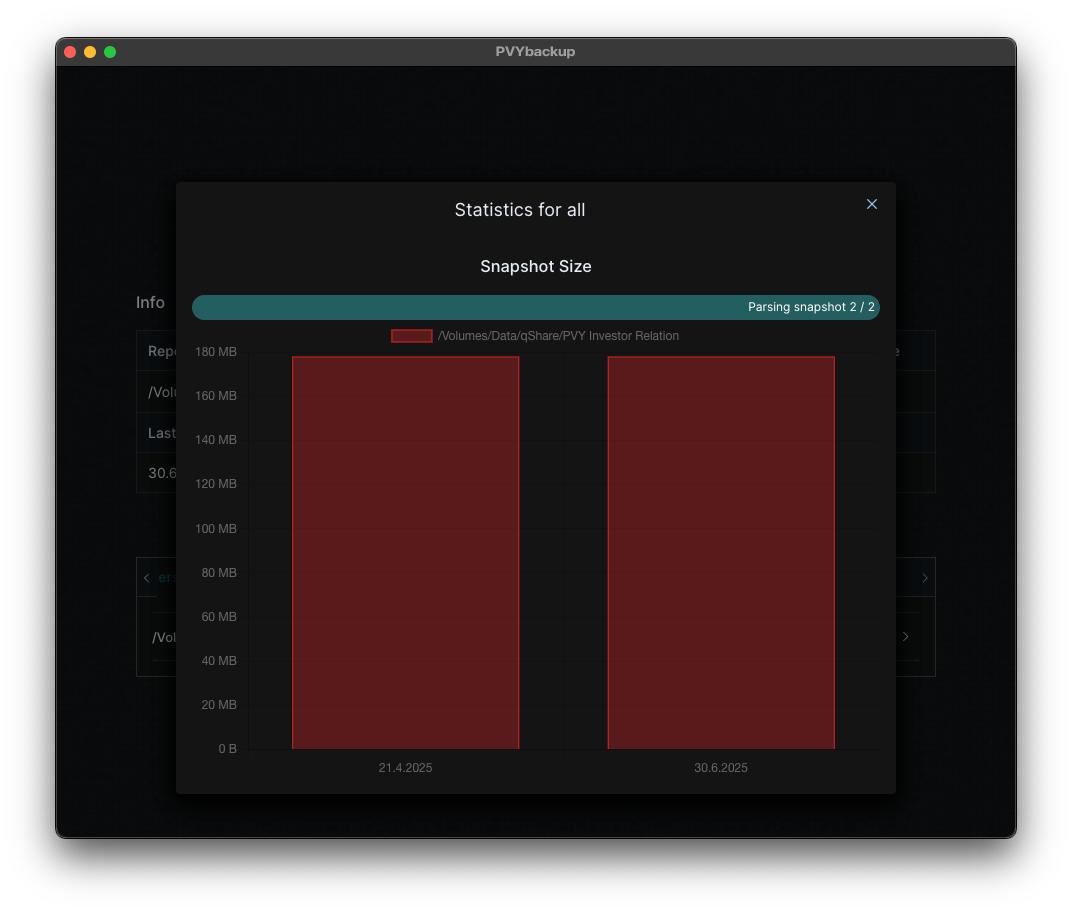
The Settings are for Home User easy to understand. But we have also prepared some vidoes to get the most out of it. If you define schedule,statistic may become relevant.
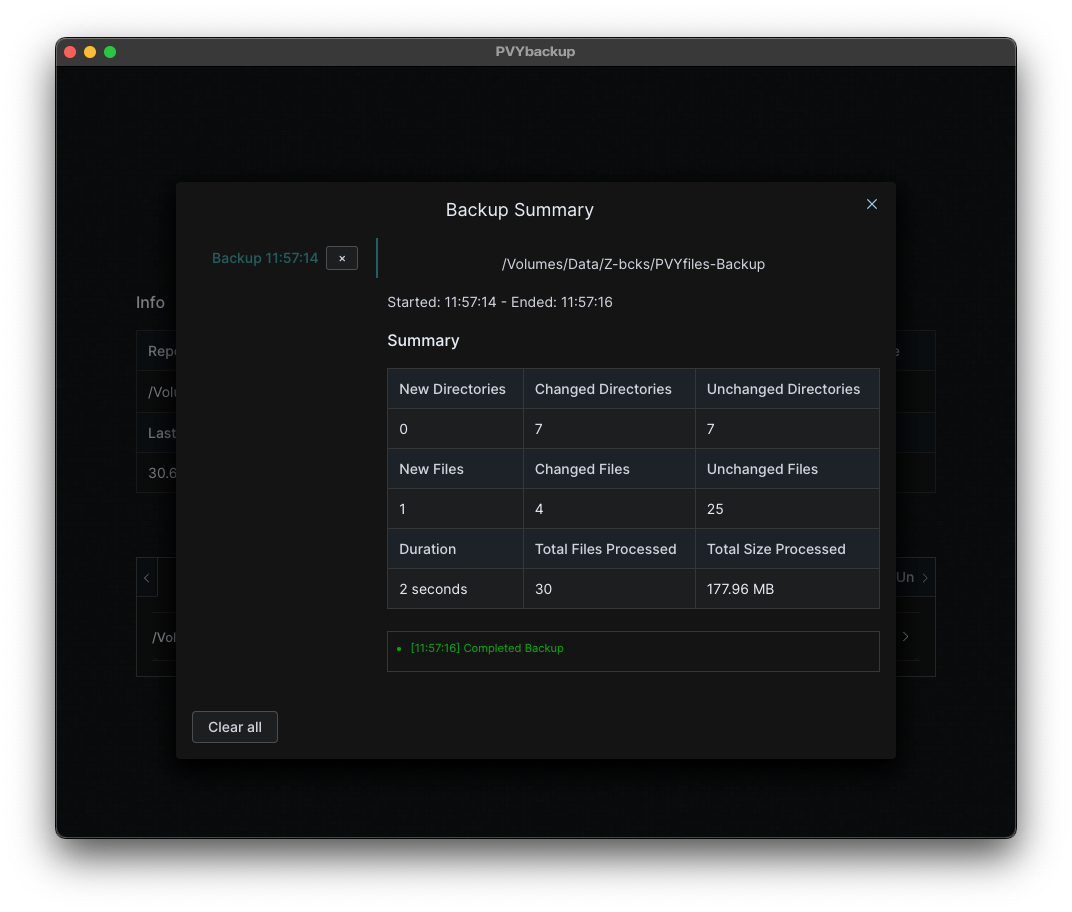
PVYbackup runs for you, even the App is not started, discreetly in the background. And you can rely on it to do exactly what you tell it to do.
Tip for PVY@Home & PVYoffice Appliance Users: If like the built-in macOS and Linux “Time Maschine” you can mount the Backup Directory either as AFP+ or SMB Share. Then you change in your OS the Target for your Time Maschine Backup. Windows Users can opt in for SMB with FS Support. Please note, you can activate only for one of this option.
¶ Docker Agent
To backup and snapshot your Docker Deployments with persistent Volumes and running Databases, you simply create a docker-compose.yml File for each of the PVYbackup Volume and PVYbackup DB Agent, pull and up. There is a .env file, where you can add your DB Containers, with the required details for each running DB.
If you use GitHub or Gitlab Workflows/Pipeline, you can include them into your deployment scheme and automate it. We cover this in the Docker User Guide in detail.
Please note, that the Docker Agent logs succesful and unsuccesful backups on your Docker Host. You can either grep or juice them with Otel-Collector to a System of your Choice or you can also review the status in PVYbackup Web UI.
Note: You can use it on Kubernetes using Helm or RancherCharts. However, this is suitable for Homelab, if you run large scale Kubernetes Clusters, we highliy recommend to use Longhorn.io or any equalent commercial solution, which has a seamless integration within your Kubernetes Environment.
¶ Server
The Standard Restic SystemD Service can be installed, with the parameters you like to have, connect your PVYbackup Orchestrator, so you can manage it from the UI. We cover the settings with a quickstart tutorial from the Server User Guide and in Reference to Restic. It does not matter if its a baremetal server with an os, its kvm, quemu or vmware virtualized.
¶ Mobile Devices
Since PVYfiles App let your create automatically a Backup of your Phone Addressbook, PVYphotos manages your Photos and Movies, where Files are anyway backuped with PVYfiles, you can manage your specific directory from your Desktop or Notebook Client. Simply choose your correct Private Library in PVYfiles, add it to Backup and you are set.
Please note: On most, but not all Apps, you can set the preferred Storage Location of Data on your OS Settings, instead of Phone or iCloud, you chose for example PVYfiles.
¶ Read the Docs
Download the App from https://pvy.app and create a first Backup Profile. Mount your PVY@Home / PVY@Office CEPH Storage accordingly to your Client.
In PVYfiles Desktop Apps, choose your own Private Library to be synced with following Folder Structure:
- Camera Roll
- Contacts
- Documents
- Pictures
- Projects
- Downloads
- Movies
- and so one
Hint: Once automatically synced, you can also drag these to your Finder or File Explorer Sidebard to have a quick access. All synced encrypted or unencrypted Libraries will be synced into /Users/Username/PVYfiles… Power User also can Symlink them with the OS Default Folders if it makes sense for you…
After your first sync to your Desktop, you can choose them for PVYbackup.
If you are PVY@Home o PVY@Office Appliance Users, you can do that easely in PVYbackup Web UI instead of the Desktop. It will perform then straight from PVYfiles Interface the Backup and any mutual Restore with a faster I/O troughput.
Please note: PVYgroupware for your Mail, Contacts, Addressbooks, Global Lists, Notes, Tasks are being backed up automatically as a Service. If you accidently deleted E-Mails, you can restore them using our GDRP conform PVYmailarchiver by your self.
For early birds, until we have our one ready: https://restic.readthedocs.io/en/stable/index.html
¶ Deployment Options
PVYbackup is integrational part of any PVY@Home and PVY@Office Appliance.
For PVY@Cloud optional available within PVYappstore. Optinonally you can choose our Swiss Datacenter for PVYbackup Plans.