¶ Import your Browser Bookmarks
To make all your existing Bookmarks available on PVYbookmarks across all your devices and browsers, simply open your favorite Web Browser, go to the Menu Bar and look for the Menu Item:
¶ Bookmarks
and then for the Submenu “Manage your Bookmarks”. Once you have opened your Browser Bookmark Manager, you can select all your Folders and Favorites, and export them in one batch to your Desktop or Download Folder.
After this is done, you open your PVYbookmarks Web Application, go to the Menu “Setting” and in the Tab “General” you scroll down to the Bookmark Import Section, chose the file you exported before and import it. That simple. There you also can export it anytime later.
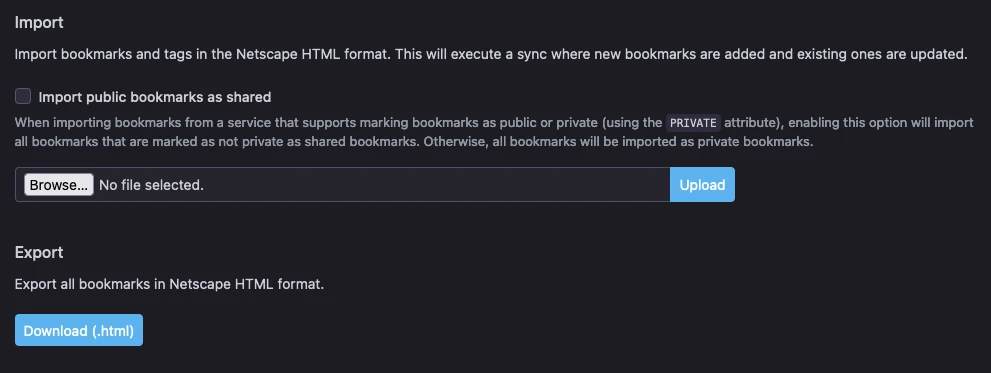
You can repeat that for all your Web Browsers, the System will not create duplicate URL entries. It will update existing Bookmarks with exact the same URL with its latest addition in description and Title Name.
We recommend, to delete after all your Bookmarks saved in your web browser, empty the Chache of your browser and use from now on the Browser Extension of PVYbookmarks to manage and browse your bookmarks. You will notice, that the Bookmark Extension ofers more convinience and pre-load available Informations automatically for you.
¶ Advanced Import of Bookmarks
You can also alter your previously exported Bookmarks and set for each Bookmark in the HTML File some additional flags, before you import them to your PVYbookmarks Application.
¶ Flag options:
- Share
- Archive
- Unread
¶ Tag options:
You can also add Tags behind each HTML Entry of your Bookmark.
¶ Hint
If you are not familiar with a HTML Editor, and like to prevent a mess, you can also use the built
in search filter of PVYbookmarks afterwards and use the multi-edit mode, to change some status fields such as “Shared” or “Unread”. The time effort is almost equal on both workflows.