¶ PVYwebcall
PVYwebcall allows you to easily organize web meetings with just a few clicks, offering excellent quality in both audio and video. Multiple attendees can simultaneously share their screens, enabling teams to efficiently collaborate on their topics.
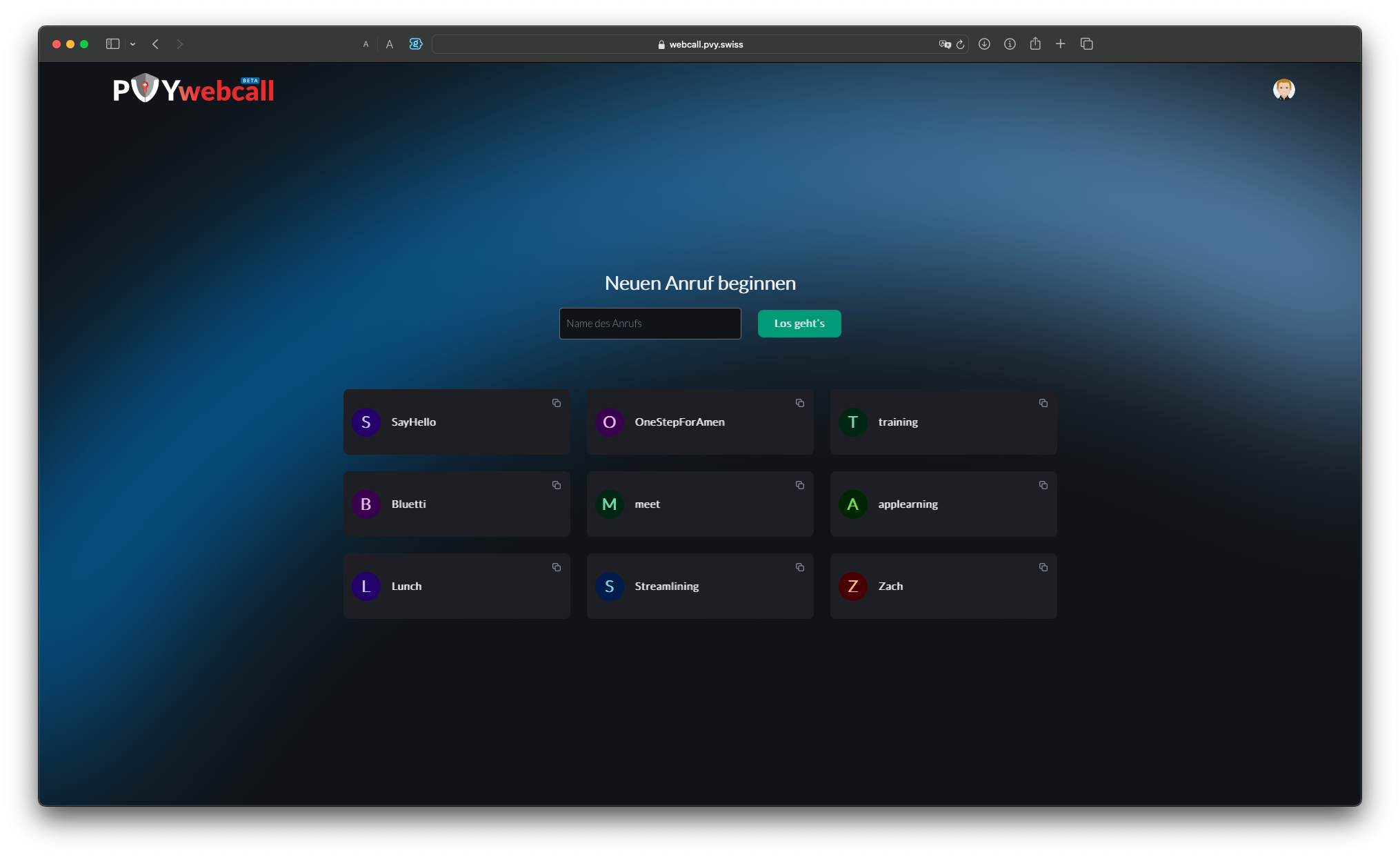
¶ The Start Page
On the start page, you’ll find a set of tiles showing your recently held meetings. You can copy the meeting URL from the upper right corner of each tile and share it via email or chat to initiate a web call with anyone you like. This information is stored in your browser cache and not on the servers. If you clear your browser cache, the tiles will be removed, but you can create new calls as needed. If you don’t have any tiles on your first visit, simply create your first web call, share the link with participants, and join the call.
¶ The missing Bridge to PVYmessenger
PVYmessenger users can create Video Rooms directly within their Desktop Apps and send out invites to Non-PVY users with a single click. These invited participants can attend the video call via their web browser. All features, including multiple attendee screen sharing and encrypted video and audio calls, are supported.
For PVYmessenger Desktop or Mobile Users, this provides a convenient way to handle communication peer-to-peer within the Messenger App. However, they also have the option to join via the web browser.
Each webcall is dynamicly created, so no rooms are stored on the Bridge on us.
¶ The Interface - Simple
¶ How to create a new webcall
¶ How to share the URL for a webcall
¶ How to change your Mic and Cam settings
¶ Create an Account - Whats the benefit?
For non-PVY Users the benefit is only, that you can display an Avatar/Photo to your audience, and it stores your preferences for the audio and video settings. Its not mandatory, but will enable some neat features later on.
Anyone can start to create a PVYwebcall. Its free and remains as free.
¶ Integrations
¶ PVYcal
PVYwebcall is seamlessly integrated into PVYcal, your meeting, webinar, or onboarding scheduler with the outside world. It operates based on your time preferences, free/busy status, and defined working hours, including buffer time for both online and physical meetings.
To enable PVYwebcall within PVYcal, simply navigate to the built-in App Store and activate it. Once enabled, you can assign the app to your event types and define a slot for upcoming meetings using PVYwebcall. Invites are then sent out with the webcall URL for the scheduled appointment.
¶ PVYmessenger
On PVYmessenger, in your user settings you can enable the beta feature: Video Rooms.